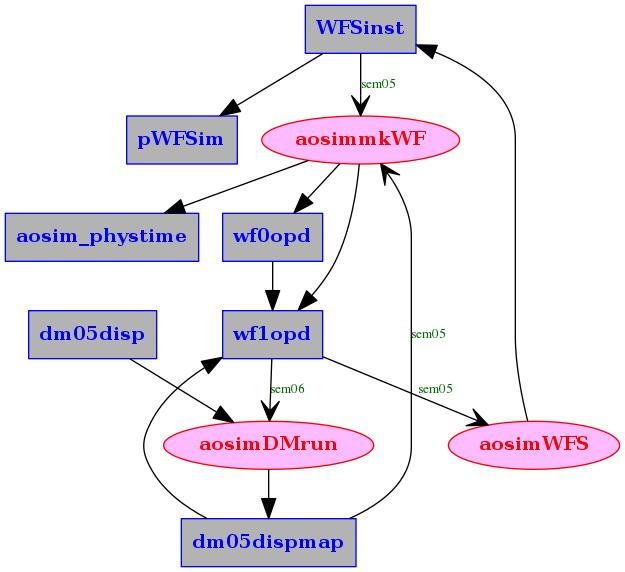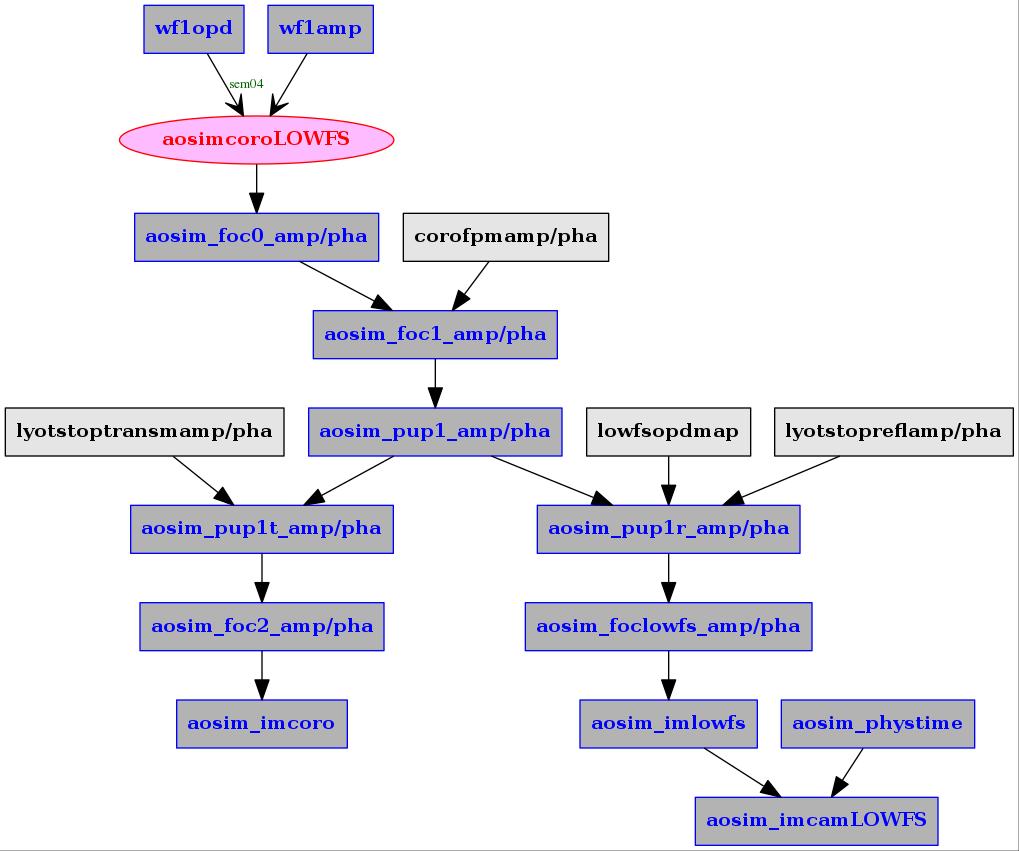Initial Setup
Scope
AO loop control package. Includes high-performance CPU/GPU computation engine and higher level scripts.
Pre-requisites
Libraries required :
- gcc
- openMP
- fitsio
- fftw (single and double precision)
- gsl
- readline
- tmux
- bash dialog, version 1.2 minimum
Recommended:
- CUDA
- Magma
- shared memory image viewer (
shmimview or similar)
Installing the AdaptiveOpticsControl package
Source code is available on the AdaptiveOpticsControl git hub repository.
Download the latest tar ball (.tar.gz file), uncompress, untar and execute in the source directory (./AdaptiveOpticsControl-<version>/)
./configure
Include recommended high performance compile flags for faster execution speed:
./configure CFLAGS='-Ofast -march=native'
If you have installed CUDA and MAGMA libraries:
./configure CFLAGS='-Ofast -march=native' --enable-cuda --enable-magma
The executable is built with:
make
make install
The executable is ./AdaptiveOpticsControl-<version>/bin/AdaptiveOpticsControl
Add <srcdir>/scripts to PATH environment variable. This is best done in the .bashrc file.
Setting up the work directory
Conventions:
<srcdir> is the source code directory, usually .../AdaptiveOpticsControl-<version><workdir> is the work directory where the program and scripts will be executed. Note that the full path should end with .../AOloop<#> where <#> ranges from 0 to 9. For example, AOloop2.
The work directory is where all scripts and high level commands should be run from. You will first need to create the work directory and then load scripts from the source directory to the work directory.
First, execute from the source directory the 'syncscript -e' command to export key install scripts:
mkdir /<workdir>
cd <srcdir>/src/AOloopControl/scripts
./syncscripts -e /<workdir>
The 'syncscript' script should now be in the work directory. Execute it to copy all scripts to the work directory:
cd /<workdir>
./syncscripts
Symbolic links to the source scripts and executable are now installed in the work directory (exact links / directories may vary) :
olivier@ubuntu:/data/AOloopControl/AOloopTest$ ls -l
total 32
drwxrwxr-x 2 olivier olivier 4096 Sep 29 19:27 aocscripts
drwxrwxr-x 2 olivier olivier 4096 Sep 29 19:27 aohardsim
lrwxrwxrwx 1 olivier olivier 57 Sep 29 19:27 aolconf -> /home/olivier/src/Cfits/src/AOloopControl/scripts/aolconf
drwxrwxr-x 2 olivier olivier 4096 Sep 29 19:27 aolconfscripts
drwxrwxr-x 2 olivier olivier 4096 Sep 29 19:27 aolfuncs
lrwxrwxrwx 1 olivier olivier 70 Sep 29 19:26 AOloopControl -> /home/olivier/src/Cfits/src/AOloopControl/scripts/../../../bin/cfitsTK
drwxrwxr-x 2 olivier olivier 4096 Sep 29 19:27 aosetup
drwxrwxr-x 2 olivier olivier 4096 Sep 29 19:27 auxscripts
lrwxrwxrwx 1 olivier olivier 61 Sep 29 19:26 syncscripts -> /home/olivier/src/Cfits/src/AOloopControl/scripts/syncscripts
If new scripts are added in the source directory, running ./syncscripts again from the work directory will add them to the work directory.
Software Overview
At the low level, most operations are performed by calls to the main executable which is precompiled C code. The user interacts with a high level ASCII-based GUI, which performs calls to individual scripts or directly execute instances of the main executable.
The standard code layers are : GUI calls SCRIPT calls PRECOMPILED EXECUTABLE
High-level GUI
The top level script is aolconf. Run it with -h option for a quick help
./aolconf -h
The aolconf script starts the main GUI screen from which sub-screens can be accessed. ASCII control GUI scripts are in the aolconfscripts directory.
The scripts are listed below in the order they appear in the GUI menu. Boldface scripts corresponds to GUI screens. Supporting scripts (holding frequently used functions) are boldface italic.
| aolconf_menutop |
GUI: Top level menu |
| aolconf_funcs |
Misc functions |
| aolconf_DMfuncs |
DM Functions |
| aolconf_readconf |
Configuration read functions |
| aolconf_menuview |
GUI: Data view menu |
| aolconf_template |
Template (use to create additional GUI screens) |
| ----CONFIGURATION------------------- |
setup configuration, links to hardware |
| aolconf_menuconfigureloop |
GUI: Configure loop menu. Called from main menu |
| aolconf_configureloop_funcs |
Functions used within the configureloop GUI screen |
| ----CONTROL MATRIX------------------ |
compute control matrix |
| aolconf_menucontrolmatrix |
GUI: Control matrix menu. Called from main menu |
| aolconf_controlmatrix_funcs |
Functions used within the controlmatrix GUI screen |
| aolconf_menu_mkFModes |
Make modes |
| ----LOOP CONTROL-------------------- |
control AO loop |
| aolconf_menucontrolloop |
GUI: Control loop menu. Called from main menu |
| aolconf_controlloop_funcs |
Functions used within the controlloop GUI screen |
| ----PREDICTIVE CONTROL-------------- |
WFS telemetry prediction and related AO control |
| aolconf_menupredictivecontrol |
GUI:Predictive control |
| ----TESTING------------------------- |
AO loop tests |
| aolconf_menutestmode |
GUI: test mode menu |
| aolconf_DMturb |
DM turbulence functions |
| ----LOGGING------------------------- |
Log telemetry |
| aolconf_menurecord |
GUI: Record / log telemetry |
| aolconf_logfuncs |
Data and command logging |
Supporting Scripts
Scripts are organized in directories according to their purpose
| aolconfscripts |
GUI scripts (see previous section) |
| aolfuncs |
Frequently used functions |
| auxscripts |
Auxillary scripts. Essential high level scripts in this directory. |
| aohardsim |
Hardware simulation |
| aocscripts |
Custom user-provided scripts to interact with non real-time hardware |
The auxscripts directory are called by aolconf to perform various tasks. To list all commands, type in the auxscripts directory :
./listcommands
For each script, the -h option will print help.
Main executable
The main precompiled executable is ./AOloopControl, which provides a command line interface (CLI) to all compiled code. Type AOloopControl -h for help. You can enter the CLI and list the available libraries (also called modules) that are linked to the CLI. You can also list the functions available within each module (m? <module.c>) and help for each function (cmd? <functionname>). Type help within the CLI for additional directions, and exit or exitCLI to exit the command line.
olivier@ubuntu:/data/AOloopControl/AOloop1$ ./AOloopControl
type "help" for instructions
Running with openMP, max threads = 8 (defined by environment variable OMP_NUM_THREADS)
LOADED: 21 modules, 269 commands
./AOloopControl > exitCLI
Closing PID 5291 (prompt process)
Memory storage and Configuration Parameters
AOCCE adopts a common shared memory data format for all data streams. The data structure is defined in file <srcdir>/src/ImageStruct.h.
Configurations parameters are stored in directory <workdir>/conf as ASCII files. When AOCCEE is launched, it can load all required parameters and populate required shared memory streams from information contained in the <workdir>/conf directory.
Hardware Simulation
Overview
There are 3 methods for users to simulate hardware
METHOD 1: Provide an external simulation that adheres to AOloopControl input/output conventions
METHOD 2: Use the physical hardware simulation provided by the package
METHOD 3: Use the linear hardware simulation: this option is fastest, but only captures linear relationships between DM actuators and WFS signals
METHOD 2: Physical hardware simulation
The AOsim simulation architecture relies on individual processes that simulate subsystems. Each process is launched by a bash script. ASCII configuration files are read by each process. Data I/O can be done with low latency using shared memory and semaphores: a process operation (for example, the wavefront sensor process computing WFS signals) is typically triggered by a semaphore contained in the shared memory wavefront stream. A low-speed file system based alternative to shared memory and semaphores is also provided.
Method 2 simulates incoming atmospheric WFs, a pyramid WFS based loop feeding a DM, a coronagraphic LOWFS and coronagraphic PSFs.
Running Method 2
Launch the simulator with the following steps:
Create a series of atmospheric wavefronts (do this only once, this step can take several hrs):
./aohardsim/aosimmkwfser
Stop the process when a few wavefront files have been created (approximately 10 minimum). The AO code will loop through the list of files created, so a long list is preferable to reduce the frequency at which the end-of-sequence discontinuity occurs. The current wavefront file index is displayed as the process runs; in this example, the process is working on file #2:
Layer 0/ 7, Frame 99/ 100, File 0/100000000 [TIME = 0.0990 s] WRITING SCIENCE WAVEFRONT ... -
Layer 0/ 7, Frame 99/ 100, File 1/100000000 [TIME = 0.1990 s] WRITING SCIENCE WAVEFRONT ... -
Layer 1/ 7, Frame 42/ 100, File 2/100000000 [TIME = 0.2420 s]
Type CTRL-C to stop the process. Note that you can relaunch the script later to build additional wavefront files.
By default, the wavefront files are stored in the work directory. You may choose to move them to another location (useful if you have multiple work directories sharing the same wavefront files). You can then create a symbolic link atmwf to an existing atmospheric wavefront simulation directory. For example:
ln -s /data/AtmWF/wdir00/ atmwf
Execute master script ./aohardsim/runAOhsim
To stop the physical simulator: ./aohardsim/runAOhsim -k
Important notes:
Method 2 output streams
| wf0opd |
Atmospheric WF OPD |
| wf0amp |
Atmospheric WF amplitude |
| wf1opd |
Wavefront OPD after correction [um] ( = wf0opd - 2 x dm05dispmap ) |
| dm05disp |
DM actuators positions |
| dm05dispmap |
DM OPD map |
| WFSinst |
Instantaneous WFS intensity |
| pWFSint |
WFS intensity frame, time averaged to WFS frame rate and sampled to WFS camera pixels |
| aosim_foc0_amp |
First focal plane (before coronagraph), amplitude |
| aosim_foc0_pha |
First focal plane (before coronagraph), phase |
| aosim_foc1_amp |
First focal plane (after coronagraph), amplitude |
| aosim_foc1_pha |
First focal plane (after coronagraph), phase |
| aosim_foc2_amp |
Post-coronagraphic focal plane, amplitude |
| aosim_foc2_pha |
Post-coronagraphic focal plane, phase |
Processes and scripts details
Process aosimmkWF
aosimmkWF reads precomputed wavefronts and formats them for the simulation parameters (pixel scale, temporal sampling).
Parameters for aosimmkWF are stored in configuration file:
File aosimmkWF.conf.default :
1
2
3
4
5
6
7
8
9
10
11
12
13
14
15
16
17
18
19
20
21
22
23
24
25
26
27
28
29
30
31
32
33
34
35
36
37
38
39
40
41
42
43
44
45
46
| # ======== AO simulation : creating atmospheric wavefronts stream =================
# script relies on pre-computed physical atmospheric wavefronts
MODE 0 # 0: read pre-computed WFs, 1: empty WFs
WFDIR ./atmwf # atmospheric wavefronts directory
LAMBDANM 1650 # wavelength [nm]
# ============== OUTPUT TYPE (OPD unit = um) ====================
OUT0FITSFILE 0 # 0: none, 1 if FITS file output OPD only, 2 if OPD+AMP
OUT0FITSFILENAMEOPD wf0opd.fits # FITS file name output (OPD)
OUT0FITSFILENAMEAMP wf0amp.fits # FITS file name output (AMP)
OUTPHYSTIME aosim_phystime # physical time [s]
OUT0STREAM 2 # 1 if shared memory stream OPD only, 2 if OPD+AMP
OUT0STREAMNAMEOPD wf0opd # output WF stream name (OPD)
OUT0STREAMNAMEAMP wf0amp # output WF stream name (AMP)
# ============== PROCESS TRIGGER ==================================
TRIGGERMODE 2 # 0: file, 1: semaphore from stream, 2: time interval
TRIGGERFILE wfup.txt # update file name (TRIGGERMODE=0,1
TRIGGERDT 0.01 # update interval (TRIGGERMODE=0,2)
TRIGGER0STREAM WFSinst # trigger stream
TRIGGER0SEM 5 # trigger semaphore in TRIGGERSTREAM
TRIGGER1STREAM dm05dispmap # trigger stream
TRIGGER1SEM 5 # trigger semaphore in TRIGGERSTREAM
# ============== PARAMETERS ======================================
DT 0.0000625 # time interval between computed wavefronts
OPDMFACT 1.0 # OPD multiplicative factor
AMPMFACT 1.0 # AMP multiplicative factor
ARRAYSIZE 128 # output size [pix]
PIXSCALEMODE 2 # 0: adopt input WF pixel scale, 1: custom pixel scale, 2: bin
PIXSCALECUSTOM 0.1 # custom pixel size
PIXBINFACTOR 4 # bin factor
PUPDIAMM 8 # Pupil diameter [m]
# ============== POST-PROCESSING =============================
DM0MODE 1 # 0 if no DM0, 1 if OPD DMn
DM0NAME dm05dispmap # DM displacement map stream
OUT1FITSFILENAMEOPD wf1opd.fits # FITS file name output (OPD)
OUT1FITSFILENAMEAMP wf1amp.fits # FITS file name output (AMP)
OUT1STREAM 1 # 1 if shared memory stream OPD only, 2 if OPD+AMP
OUT1STREAMNAMEOPD wf1opd # output WF stream name (OPD)
OUT1STREAMNAMEAMP wf1amp # output WF stream name (AMP)
|
Process aosimDMrun
File aosimDMrun.conf.default :
1
2
3
4
5
6
7
8
9
10
11
12
13
14
15
16
17
18
19
20
21
22
23
24
25
|
# ============== AOsim: DM process =============================
# DM process is triggered by WF OPD, not by DM command
# ============== INPUT & TRIGGER (OPD unit = um) ===============
INMODE 0 # 0:stream, 1:file system (FITS)
INSTREAMNAMEDM dm05disp # input DM command stream
INFITSFILENAMEDM dm05disp.fits # input FITS file name (DM command)
INTRIGSTREAMNAME wf1opd # input trigger stream
INTRIGSEMCHAN 6 # input semaphore channel (using OPD input)
INTRIGGERFILE inwf.txt # input trigger file
# ============== OUTPUT TYPE ===================================
OUTMODE 0 # 0: stream, 1: file system
OUTSTREAMNAMEDM dm05dispmap # output WF stream name
OUTFITSFILENAMEDM dm05dispmap.fits # FITS file name output [um]
OUTTRIGGERFILE outdm.txt # output trigger file
# ============== GEOMETRY, TIME =============================
ARRAYSIZE 128 # array size, pix
DMRAD 52 # DM radius on array
DMDT 0.0003 # DM time sampling
NBTSAMPLES 100 # number of time samples
DMLAGSTART 0.0003 # time lag start
DMTIMECST 0.0001 # DM time constant
|
Process aosimPyrWFS
File aosimPyrWFS.conf.default :
AO loop control
The aolconf script is used to configure and launch the AO control loop. It can be configured with input/output from real hardware or a simulation of real hardware.
Shared memory streams
| wf0opd |
Wavefront OPD prior to wavefront correction [um] |
| wf1opd |
Wavefront OPD after correction [um] ( = wf0opd - 2 x dm05dispmap ) |
| dm05disp |
DM actuators positions |
| dm05dispmap |
DM OPD map |
| WFSinst |
Instantaneous WFS intensity |
| pWFSint |
WFS intensity frame, time averaged to WFS frame rate and sampled to WFS camera pixels |
Hardware simulation architecture
Close-loop simulation requires the following scripts to be launched to simulate the hardware, in the following order :
aosimDMstart: This script creates DM channels (uses dm index 5 for simulation). Shared memory arrays dm05disp00 to dm05disp11 are created, along with the total displacement dm05disp. Also creates the wf1opd shared memory stream which is needed by aosimDMrun and will be updated by runWF. wf1opd is the master clock for the whole simulation, as it triggers DM shape computation and WFS image computation.aosimDMrun: Simulates physical deformable mirror (DM)aosimmkWF: Creates atmospheric wavefrontsaosimWFS: Simulates WFS
Some key script variables need to coordinated between scripts. The following WF array size should match :
WFsize in script aosimDMstartARRAYSIZE in aosimmkWF.confARRAYSIZE in aosimDMrun.conf
The main hardware loop is between aosimmkWF and aosimWFS: computation of a wavefront by aosimmkWF is triggered by completion of a WFS instantaneous image computation by aosimWFS. The configuration files are configured for this link.
DM temporal response
The DM temporal response is assumed to be such that the distance between the current position \(p\) and desired displacement \(c\) values is multiplided by coefficient \(a<1\) at each time step \(dt\). The corresponding step response is :
\(c - p((k+1) dt) = (c - p(k dt)) a\)
\(c - p(k dt) = (c-p0) a^k\)
\(p(k dt) = 1-a^k\)
The corresponding time constant is
\(a^{\frac{t0}{dt}} = 0.5\)
\(\frac{t0}{dt} ln(a) = ln(0.5)\)
\(ln(a) = ln(0.5) dt/t0\)
\(a = 0.5^{\frac{dt}{t0}}\)
Processes and scripts: system ouput
The output (corrected) wavefront is processed to compute ouput focal plane images, and optionally LOWFS image.
Process aosimcoroLOWFS
Computes coronagraphic image output and LOWFS image
File aosimcoroLOWFS.conf.default:
1
2
3
4
5
6
7
8
9
10
11
12
13
14
15
16
17
18
19
20
21
22
23
24
25
26
27
28
29
30
31
32
33
34
35
|
# ============== AOsim: coro LOWFS process =============================
# LOWFS process is triggered by WF OPD
# ============== INPUT & TRIGGER (OPD unit = um) ===============
INMODE 0 # 0:stream, 1:file system (FITS)
INAMPSTREAMNAME wf1amp # input AMP stream
INOPDSTREAMNAME wf1opd # input OPD stream
INAMPFITSFILENAME wf1amp.fits # input FITS file name
INOPDFITSFILENAME wf1opd.fits # input FITS file name
INTRIGSTREAMNAME wf1opd # input trigger stream
INTRIGSEMCHAN 4 # input semaphore channel (using OPD input)
INTRIGGERFILE inwf.txt # input trigger file
INPHYSTIME aosim_phystime # physical time
# ============== OUTPUT TYPE ===================================
OUTMODE 0 # 0: stream, 1: file system
OUTLOWFSARRAYSIZE 16 # output LOWFS array size, pix
OUTLOWFSSTREAMNAME aosim_imcamLOWFS # output WF stream name
OUTLOWFSFITSFILENAME aosim_imcamLOWFS.fits # FITS file name output [um]
OUTTRIGGERFILE outLOWFS.txt # output trigger file
# ============== GEOMETRY, OPTICAL DESIGN =============================
LAMBDAum 1.65 # wavelength [um]
ARRAYSIZE 256 # array size, pix, used for internal computations
COROFPMAMP corofpmamp # coronagraph focal plane mask amplitude
COROFPMPHA corofpmpha # coronagraph focal plane mask amplitude
LYOTSTOPREFLAMP lyotstopreflamp # LYOT stop reflectivity map (amp)
LYOTSTOPREFLPHA lyotstopreflpha # LYOT stop reflectivity map (pha)
LYOTSTOPTRANSMAMP lyotstoptransmamp # LYOT stop transmission map (amp)
LYOTSTOPTRANSMPHA lyotstoptransmpha # LYOT stop transmission map (pha)
# ============== LOWFS =============================
LOWFSOPDMAP lowfsopdmap # LOWFS defocus map [um]
LOWFSCAMETIME 0.01 # LOWFS camera exposure time [s]
|
Ouput simulation architecture
METHOD 3: Linear Hardware Simulation
Overview
The Linear Hardware Simulation (LHS) uses a linear response matrix to compute the WFS image from the DM state. It is significantly faster than the Physical Hardware Simulation (PHS) but does not capture non-linear effects.
Setup
- Create directory LHScalib:
mkdir LHScalib
Download response matrix and reference, place them in directory LHScalib.
Start GUI, loop 5, name simLHS
./aolconf -L 5 -N simLHS
Start DM: index 04, 50 x 50; Auto-configure: main DM (no link); STOP -> (re-)START DM comb process
Go to TEST MODE GUI
Enter linear simulation zonal response matrix and linear simulation WFS reference (zrespMlinsim and wfsref0linsim selections at top of screen).
Start linear simulator (lsimon selection). The simulator reacts to changes in aol5_dmdisp (= dm04disp)
Setting up the hardware interfaces
Top level script
Start aolconf with loop number and loop name (you can ommit these arguments when launching the script again):
./aolconf -L 3 -N testsim
The loop name (testsim in the above example) will both allocate a name for the loop and execute an optional custom setup script. The software package comes with a few such pre-made custom scripts for specific systems / examples. When the -N option is specified, the custom setup script ./setup/setup_<name> is ran. The script may make some of the steps described below optional.
You can check the current loop number and name settings with:
./aolconf -h
The script can also launch a pre-written CPU/OS configuration script named ./aocscripts/cpuconfig_<LOOPNAME> :
./aolconf -C
Setting the DM interface
There are four options for setting up the DM:
[A] Connect to an existing DM
[B] Create a new DM and connect to it
[C] Create a new modal DM, mapped to an existing DM using another loop's control modes
[D] Create a new modal DM, mapped to an existing DM channel using a custom set of modes
Before choosing an option, select if the DM to be controlled is MODAL or ZONAL. A zonal DM is one where the DM pixel locations map to physical actuator locations on the DM, allowing spatial filtering when creating control modes. With a zonal DM, each pixel of the DM map corresponds to a wavefront control mode, and spatial filtering functions are turned off.
Options [C] and [D] are MODAL options, as the DM does not represent physical spatial actuators. These options build a virtual DM which controls another DM.
Mode [A]: Connecting to an existing DM
Set DM number (S command in Top Menu screen). You should see its x and y size in the two lines below. If not, the DM does not exist yet (see next section).
- autoconfigure DM: main DM (nolink) (
nolink in Top Menu screen). This command automactically sets up the following symbolic links:
- dm##disp00 is linked to aol#_dmO (flat offset channel)
- dm##disp02 is linked to aol#_dmRM (response matrix actuation channel)
- dm##disp03 is linked to aol#_dmC (loop dm control channel)
- dm##disp04 is linked to aol#_dmZP0 (zero point offset 0 actuation channel)
- dm##disp05 is linked to aol#_dmZP1 (zero point offset 1 actuation channel)
- dm##disp06 is linked to aol#_dmZP2 (zero point offset 2 actuation channel)
- dm##disp07 is linked to aol#_dmZP3 (zero point offset 3 actuation channel)
- dm##disp08 is linked to aol#_dmZP4 (zero point offset 4 actuation channel)
- dm##disp is linked to aol#_dmdisp (total dm displacement channel)
load Memory (M in Top Menu screen). The dm performs the symbolic links to the DM channels.
Mode [B]: Creating and Connecting to a DM
Set DM number (S command in Top Menu screen).
Enter the desired DM size with the dmxs and dmys commands.
- OPTIONAL: set DM delay ('setDMdelayON' and 'setDMdelayval' in
Top Menu screen)
Create the DM streams with the initDM command in the Top Menu. You may need to run the stopDM command first.
- autoconfigure DM: main DM (nolink) (
nolink in Top Menu screen). This command automactically sets up the following symbolic links:
- dm##disp00 is linked to aol#_dmO (flat offset channel)
- dm##disp02 is linked to aol#_dmRM (response matrix actuation channel)
- dm##disp03 is linked to aol#_dmC (loop dm control channel)
- dm##disp04 is linked to aol#_dmZP0 (zero point offset 0 actuation channel)
- dm##disp05 is linked to aol#_dmZP1 (zero point offset 1 actuation channel)
- dm##disp06 is linked to aol#_dmZP2 (zero point offset 2 actuation channel)
- dm##disp07 is linked to aol#_dmZP3 (zero point offset 3 actuation channel)
- dm##disp08 is linked to aol#_dmZP4 (zero point offset 4 actuation channel)
- dm##disp is linked to aol#_dmdisp (total dm displacement channel)
Load Memory (M in Top Menu screen). The dm performs the symbolic links to the DM channels.
Mode [C]: Create a new modal DM, mapped to an existing DM using another loop's control modes
In this mode, the AO loop controls a virtual DM. The virtual actuators are correspond to modes controlling the zero point offset of another loop. In this section, I assume that loopA is the main loop (directly controls a physical DM) and that loopB is the virtual loop (this is the loop we are setting up).
Select MODAL DM (DMmodeZ in Top Menu screen)
Set DM number (S command in Top Menu screen). This is the DM index for loopB.
Set DM x size to the number of modes of loop A to be addressed by loop B's virtual DM
Set DM y size to 1
- Auto-configure: DM output linked to other loop (
dmolink in Top Menu screen).
- choose loop index from which modes will be extracted (loop A index)
- choose offset channel in output loop This will set up several key parameters and files:
- DM-to-DM mode will be set to 1, and associated streams:
- dm2dmM : loopA modes controlled by loopB
- dm2dmO : symbolic link to loopA DM channel controlled by loopB
- CPU-based dmcomb output WFS ref will be set to 1, and associated streams:
- dmwrefRM : loopA WFS response to modes controlled by loopB
- dmwrefO : loopA WFS zero point offset
- OPTIONAL: set DM delay ('setDMdelayON' and 'setDMdelayval' in
Top Menu screen)
Create the DM streams with the initDM command in the Top Menu.
Load Memory (M in Top Menu screen). The dm performs the symbolic links to the DM channels.
Mode [D]: Create a new modal DM, mapped to an existing DM channel using a custom set of modes
In this mode, the AO loop controls a virtual DM. The virtual actuators correspond to modes controlling another DM stream. In this section, I assume that loop A is the main loop (directly controls a physical DM) and that loop B is the virtual (higher level) loop.
Choose DM index number (S) for loop B
Select number of loop A modes controlled by loop B. The number is entered as DM x size (dmxs in Top menu)
Enter 1 for DM y size (dmys in Top menu)
- Set DM-to-DM mode to 1, and associated streams:
- dm2dmM : loop A modes controlled by loop B
- dm2dmO : symbolic link to loop A DM channel controlled by loop B
Set CPU-based dmcomb output WFS ref to 0 (see section below more enabling this option)
(Re)-create DM streams and run DMcomb process (initDM)
Load Memory (M in Top Menu screen). The dm performs the symbolic links to the DM channels.
Commands to the loop B DM should now propagate to modal commands to loop A.
Option: WFS Zero point offset
It is possible to add a zero point offset to mode D. Every write to the loop B's modal DM then generate both a write to loop A's DM (described above) and a write to the reference of a wavefront sensor (presumably loop A's wavefront sensor). This optional feature is refered to as a CPU-based WFS zero point offset.
To enable this feature, add between steps 4 and 5:
- set CPU-based dmcomb output WFS ref to 1, and associated streams:
- dmwrefRM : loopA WFS response to modes controlled by loopB
- dmwrefO : loopA WFS zero point offset
Notes
You can (Re-)Start DM comb to re-initialize arrays and links ('stopDM' and 'initDM' commands in Top Menu screen). The initDM command will
- (re-)create shared memory streams dm##disp00 to dm##disp11
- start the dmcomb process, which adds the dm##disp## channels to create the overall dm##disp displacement
- create poke mask and maps
Setting the camera interface
- link to WFS camera (
wfs to Loop Configuration screen). Select the WFS shared memory stream.
Setup script
An aosetup script may be used to perform all these operations. Inspect the content of directory aosetup to see such scripts. You may use or modify as needed. If you use a aosetup script, execute it from the working directory, and then start aolconf:
./aosetup/aosetup_<myLoop>
./aolconf
Calibration
Acquiring a zonal response matrix
set response matrix parameters in Loop Configure screen: amplitude, time delay, frame averaging, excluded frames
set normalization and Hadmard modes in Loop Configure screen. Normalization should probably be set to 1.
start zonal response matrix acquisition (zrespon in Loop Configure screen). The process runs in tmux session aol#zrepM.
stop zonal response matrix acquistion (zrespoff in Loop Configure screen).
The following files are then created:
| zrespmat.fits |
zrespM/zrespM_${datestr}.fits |
zonal response matrix |
| wfsref0.fits |
wfsref0/wfsref0_${datestr}.fits |
WFS reference (time-averaged image) |
| wfsmap.fits |
wfsmap/wfsmap_${datestr}.fits |
Map of WFS elements sensitivity |
| dmmap.fits |
dmmap/dmmap_${datestr}.fits |
Map of DM elements sensitivity |
| wfsmask.fits |
wfsmask/wfsmask_${datestr}.fits |
WFS pixel mask, derived from wfsmap |
| dmmaskRM.fits |
dmmaskRM/dmmaskRM_${datestr}.fits |
DM actuator mask, derived from dmmap by selecting actuators with strong response |
| dmslaved.fits |
dmslaved/dmslaved_${datestr}.fits |
slaved DM actuators: actuators near active actuators in dmmaskRM |
| dmmask.fits |
dmmask/dmmask_${datestr}.fits |
DM mask: all actuators controlled (union of dmmaskRM and dmslaved) |
Note that at this point, the files are NOT loaded in shared memory, but the archieved file names are stored in the staging area "conf_zrm_staged/conf_streamname.txt" for future loading.
Acquiring a modal response matrix (optional, for ZONAL DM only)
In addition to the zonal response matrix, a modal response matrix can be acquired to improve sensitivity to low-oder modes.
To do so:
activate RMMon to toggle the modal RM on.
select RM amplitude and maximum cycles per aperture (CPA)
start the acquisiton (LOresp_on)
stop the acquisiton (LOresp_off)
The following files are then created:
| LOrespmat.fits |
LOrespM/LOrespM_${datestr}.fits |
Modal response matrix |
| respM_LOmodes.fits |
LODMmodes/LODMmodes_${datestr}.fits |
Low-order modes |
| LOwfsref0.fits |
LOwfsref0/LOwfsref0_${datestr}.fits |
WFS reference measured during LO RM acquisition |
| LOwfsmap.fits |
LOwfsmap/LOwfsmap_${datestr}.fits |
Map of WFS elements sensitivity |
| LOdmmap.fits |
LOdmmap/LOdmmap_${datestr}.fits |
Map of DM elements sensitivity |
| LOwfsmask.fits |
LOwfsmask/LOwfsmask_${datestr}.fits |
WFS pixel mask, derived from wfsmap |
| LOdmmask.fits |
LOdmmask/LOdmmask_${datestr}.fits |
DM actuator mask, derived from dmmap by selecting actuators with strong response |
Note that at this point, the files are NOT loaded in shared memory, but the archieved file names are stored in the staging area "conf_mrm_staged//conf_streamname.txt" for future loading.
Automatic system calibration (recommended)
The automatic system calibration performs all steps listed above under zonal and modal response matrix acquisition.
The old calibrations are archived as follows:
"conf_zrm_staged" and "conf_mrm_staged" hold the new configuration (zonal and modal respectively)
"conf_zrm_staged.000" and "conf_mrm_staged.000" hold the previous configuration (previously "conf_zrm_staged" and "conf_mrm_staged")
"conf_zrm_staged.001" and "conf_mrm_staged.001" hold the configuration previously named "conf_zrm_staged.000" and "conf_mrm_staged.000"
etc for a total of 20 configuration
Managing configurations
At any given time, the current configuration (including control matrices if they have been computed) can be saved using the SAVE CURRENT SYSTEM CALIBRATION command. Saving a configuration will save all files in the conf directory into a user-specified directory.
Previously saved configurations can be loaded with the LOAD SAVED SYSTEM CALIBRATION command. This will load saved files into the conf directory and load all files into shared memory.
Building control matrix
set SVDlimit (SVDla in Control Matrix screen). Set value is 0.1 as a starting point for a stable loop.
perform full CM computation (mkModes0 in Control Matrix screen). Enter first the number of CPA blocks you wish to use. Computation takes a few minutes, and takes place in tmux session aol#mkmodes.
The following files are created:
| aolN_DMmodes |
Mmodes/DMmodes_${datestr}.fits |
DM modes |
| aolN_respM |
respM/respM_${datestr}.fits |
WFS response to DM modes |
Block-specific files:
| aolN_DMmodesbb |
DMmodes/DMmodesbb_${datestr}.fits |
DM modes for block bb |
| aolN_respMbb |
respM/respMbb_${datestr}.fits |
WFS response to DM modes for block bb |
| aolN_contrMbb.fits |
contrM/contrMbb_${datestr}.fits |
Control matrix for block bb |
| aolN_contrMcbb.fits |
contrMc/contrMcbb_${datestr}.fits |
Collapsed control matrix for block bb |
| aolN_contrMcactbb.fits |
contrMcact/contrMcactbb_${datestr}.fits |
Collabsed control matrix for block bb, only active actuators |
Note that at this point, the files are NOT loaded in shared memory, but the archieved file names are stored in "conf/conf_.txt" for future loading.
- Load CM files into shared memory (
SMloadCM in Control Matrix screen)
Offsetting
Input channels are provided to offset the AO loop convergence point. By default, DM channels 04-11 can be dedicated to zero-point offsetting. The DM channels are sym-linked to aolN_dmZP0 - aolN_dmZP7.
Zero-point offsetting relies on two separate processes :
- Converting DM offsets to WFS offsets (can be done by CPU or GPU): aolN_dmZP -> aolN_wfszpo
- Summing and applying WFS offsets aolN_wfszpo to aolN_wfsref
Converting DM offsets to WFS offsets (zonal, CPU mode)
CPU-based zero point offsets will compute WFS offsets from the zero point offset DM channels (04-11) and apply them to the aolN_wfszpo# stream.
- Activate CPU individual zero point offset channels (
zplon0 to zplon7) to convert dm zero point displacements to wfs offsets.
Every time one of the activated DM channel changes, the corresponding wfs aolN_wfszpo# zero point offset is CPU-computed.
The process runs inside tmux session aolNzploop#
Converting DM offsets to WFS offsets (zonal, GPU mode)
A faster GPU-based zero point offset from DM to WFS is provided for each of the 8 offset channels. GPU-based and CPU-based offsetting for a single channel are mutually exclusive.
- Activate GPU individual zero point offset channels (
GPUzplon0 to GPUzplon7) to convert dm zero point displacements to wfs offsets.
Every time one of the activated DM channel changes, the corresponding wfs aolN_wfszpo# zero point offset is GPU-computed.
The process runs inside tmux session aolNGPUzploop#
Modal offsetting from another loop
The two methods above are zonal offsetting: the DM map is multiplied by the zonal WFS response to compute WFS offset.
Modal offsetting, instead, relies on a pre-computed set of WFS modal offets. This is most useful when a separate control loop is driving modal offsets to the current loop.
To implement modal offsetting from a separate loop (refered to as the offsetting loop) :
Configure the DM of the offsetting loop to write WFS zero point offsets to the current loop (see setting up DM section)
Do not activate either of the previous two zonal offsetting schemes
Activate the WFS offsets process (see next subsection)
Summing and applying WFS offsets to aolN_wfsref
To activate WFS offsets to aolN_wfsref, the user needs to :
- Toggle the zero point offset loop process ON (
LPzpo) prior to starting the loop.
Command aolzpwfscloop (C function AOloopControl_WFSzeropoint_sum_update_loop) launches a loop that monitors shared memory streams aolN_wfszpo0 to aolN_wfszpo7, and updates the WFS reference when one of these has changed.
The loop is running inside tmux session aolNwfszpo, and is launched when the loop is closed (Floopon) if the loop zero point offset flag is toggled on (LPzpo)
WFS average offset
Measures average WFS residual with script :
./auxscripts/aolmkWFSres 0.0005
Running average is in stresm aol_wfsres_ave
Predictive control (experimental)
Overview
Predictive control is implemented in two processes:
The optimal auto-regressive (AR) filter predicting the current state from previous states is computed. The AR filter is computed from open-loop estimates, so the processes computing open-loop telemetry need to be running.
the AR filter is applied to write a prediction buffer, which can be written asynchronously from the main loop steps.
The predictive filter is modal, and adopts the same modes as the main control loop.
Scripts
| aolARPF |
find auto-regressive predictive filter |
| aolARPFblock |
AO find optimal AR linear predictive filter |
Data flow
Predictive control is set up by blocks of modes. A block is configured through the aolconf predictive control sub-panel, which writes to configuration files conf/conf_PFblock_XXX.txt, where XXX is the block number (000, 001, 002 etc...). Configuration files specify the modes within each block (index min to index max), the predictive filter order, time lag and and averaging gain.
For each block, there are 3 main processes involved in running the predictive control:
Watching input telemetry this process listens to the input telemetry stream and periodically writes data to be used to compute a filter. This runs function long AOloopControl_builPFloop_WatchInput(long loop, long PFblock) in AOloopControl.c.
Computing filter. Runs CLI command mkARpfilt, which runs function LINARFILTERPRED_Build_LinPredictor in linARfilterPred.c.
Prediction engine (= apply filter). Runs script ./auxscripts/predFiltApplyRT.
All 3 processes work in a chain, and can be turned on/off from the GUI.
APPENDIX A: SHARED MEMORY STREAMS
Linking to existing stream
Creates a sym link from an existing stream to a new stream. This is frequently used to connect to hardware (for example pointing aol8_wfsim to the WFS camera stream).
Within AOCCE, setting (new) stream aol#_<deststream> to point to <srcstream> involves:
- writing "<srcstream>" to file conf/streamlink_<deststream>.name.txt
- removing any existing aol#_<deststream> stream
- establishing sym link from <srcstream> to aol#_<deststream>
The corresponding commands, to point aol8_wfsim to imcam, would be:
echo "imcam" > conf/streamlink_wfsim.name.txt
rm /tmp/aol8_wfsim.im.shm
ln -s /tmp/imcam.im.shm /tmp/aol8_wfsim.im.shm
This is implemented in script :
./aolfuncs/aolfunc_StreamLink
Loading images from FITS to shared memory stream
Overview
Loading FITS file into a new or existing stream.
The recommended command to load a FITS image to shared memory in AOCCE is for example:
echo "./wfsref0/wfsref0_today.fits" > ./conf/shmim_wfsref0.name.txt
Fits2shm -c -p aol${LOOPNUMBER}_ wfsref0
This command will skip loading if the stream does not need to be updated from the last load command. Add the -f option to force loading.
Options used:
-c read FITS file name from ./conf/shmim_<streamname>.name.txt directory
-p <pref> stream prefix
Detailed description
File name can be :
- option A: read from ./conf/shmim_<stream>.name.txt
- option B: specfied and written to ./conf/shmim_<stream>.name.txt
Command for option A:
Fits2shm <FITS file> <stream>
Command for option B:
Fits2shm -c <stream>
A prefix is usually added to the shared memory file with the -p option:
Fits2shm -c -p aol8_ <stream>
The -r removes/clears any previous instance of the stream and associated files: it is a stronger option than -f.
Fits2shm is located in the src/scripts/ directory of the AOCCE source code.
For both options, FITS files and shared memory files are inspected to assess need to load the image. If repetitive load requests are issued on the same file and shared memory, the script may decide that no action is required as the shared memory is already up-to-date.
Local directory ./loadedSM/ is used to keep track of streams loaded from FITS files.
Important files:
| ./loadedSM/<stream>.FITSinfo |
FITS file name, size, time of last modification |
| ./loadedSM/<stream>.FITSinfo.old |
previous version of above file - to be used for comparison |
| ./loadedSM/<stream>.FITSsame |
File exists if the two FITS files are identical |
| ./loadedSM/<stream>.FITSchanged |
File exists if the two FITS files are different |
| ./loadedSM/<stream>.SMinfo |
stream file name, size, time of last modfification |
| ./loadedSM/<stream>.SMinfo.old |
previous version of above file - to be used for comparison |
| ./loadedSM/<stream>.SMsame |
File exists if the two SM files are identical |
| ./loadedSM/<stream>.SMchanged |
File exists if the two SM files are different |
| ./loadedSM/<stream>.imsize |
Image size - updated upon SM load |
| ./loadedSM/<stream>.new |
File exists if last load request updated or created stream |
| ./loadedSM/<stream>.kept |
File exists if last load request kept stream unchanged |
| ./loadedSM/<stream>.missing |
File exists if last load request created new stream (stream was missing) |
| ./conf/shmim_<stream>.name.txt |
FITS file name for stream |
| ./conf/shmim_<stream>.imsize.txt |
Stream size |
| ./conf/shmim_<stream>.fits |
(symbolic link to) FITS file |
| ./tmp/<prefix><stream>.im.shm |
File-mapped shared memory |
The logic behind Fits2shm is as follows:
- Assume LOAD=0 (do not load FITS file in memory)
- Check if FITS file has changed. If yes, set LOAD=1
- Check if SM file has changed. If yes, set LOAD=1
- Check if SM file exists, if not:
- set LOAD=1
- create <stream>.missing file (otherwise, rm <stream>.missing file)
- Check if FORCE option, if yes, set LOAD=1
- If LOAD=1:
- load file to shared memory
When loading :
- OPTION A only: update ./conf/shmim_<stream>_name.txt to the FITS file name
- update ./loadedSM/<stream>.FITSinfo file
- update ./loadedSM/<stream>.SMinfo file
- create ./loadedSM/<stream>.kept OR ./loadedSM/<stream>.new file, remove the other one
- create ./loadedSM/<stream>.missing file if the SM file did not exist, otherwise remove ./loadedSM/<stream>.missing
- copy ./loadedSM/<stream>.imsize file to ./conf/shmim_<stream>.imsize.txt
- load FITS file to ./tmp/<prefix><stream>.im.shm
- create sym link ./conf/shmim_<stream>.fits pointing to FITS file
REFERENCE: Content of ./status directory
The status directories contrains the current state of the AOCCE processes.
| stat_DMcombON.txt |
" ON" if DMcomb is running, "OFF" otherwise |
| stat_lsimON.txt |
" ON" if linear hardware simulator is running, "OFF" otherwise |
APPENDIX C: STEP-BY-STEP EXAMPLE
Starting the linear hardware simulator
STEP 1: Create directory <workdir>
STEP 2: Install scripts into <workdir>:
cd <srcdir>/src/AOloopControl/scripts
syncscripts -e <workdir>
cd <workdir>
./syncscripts
STEP 3: Download a calibration, consisting of zonal response matrix and a WFS reference. Place the file in a new directory <workdir>/simLHS
STEP 4: Launch aolconf, loop number 5, loop name simtest:
./aolconf -L 5 -N simtest
Note that you subsequent calls to aolconf should then be without the -L and -N options.
STEP 5: Set DM size to match the calibration. dmxs and dmys GUI top menu.
STEP 6: Autoconfigure DM: dmnolink in GUI top menu.
STEP 7: Turn off dmvolt: dmvolt0 in GUI top menu.
STEP 8: Set DM averaging mode to 2: dmcombam in GUI top menu.
STEP 9: Start DMcomb. initDM in GUI top menu.
STEP 10: Load all memory. M in GUI top menu
STEP 11: Link LHS files
STEP 12: Start the LHS process
Acquiring calibration, compute control matrix
Under configuration GUI menu :
- Measure hardware timing:
mlat
- set Hadamard mode to ON:
Hon
- set RM modal to ON:
RMMon
- Acquire automatic calibration:
nAUTOc
Under control matrix GUI menu :
- Select maximum control spatial frequency:
modeCPA
- Create modes and control matrix:
mkModes0
- update configuration:
confUp
Load and manage configuration :
- load configuration
- save configuration
APPENDIX D: Managing multiple processes
Note: Here, a process can consist of any operation or set of operations, as defined by the user. In this appendix, a process does not strictly correspond to a CPU process.
AOCCE's bash script includes tools to manage logical links between processes. A process can be queued, waiting to start until some condition is met, and its status (running, waiting to be launched, or completed) can be checked.
The command l under the GUI top menu will launch a window displaying processes status.
Queued process
A queued process is a process that has been sent to a tmux session but is awaiting previous operations, within the same tmux session, to be completed. The process is logged as queued when the corresponding command is sent to the tmux session. When the tmux session reaches the command, it will move it from queued to active.
To log queued processes as such, follow this bash template:
logRunningProcessQ "<process_tag>" <tmux_session_name>
tmux send-keys -t <tmux_session_name> "process_command" C-m
or
logRunningProcessQ0 "<process_tag>" <tmux_session_name> "<comments>"
tmux send-keys -t <tmux_session_name> "mv runproc/<process_tag>.runprocQ runproc/<process_tag>.runproc" C-m
tmux send-keys -t <tmux_session_name> "process_command" C-m
process_tag is a name chosen to represent the operations performed. The second option can be used when writing to a script, so it is more flexible.
Active process
To mark a process as active, it can either be queued as described above, or the user can include at the time the process starts:
touch runproc/<process_tag>.runproc
Once the process is completed, it needs to be removed from the active process list :
rm runproc/<process_tag>.runproc
Locking/unlocking processes
The command ./auxscripts/waitforfilek in <srcdir>/scripts locks the bash script execution until a file <tagname>.unlock appears. The command will remove the unlock file once it appears, and continue execution. It can take a timeout option. Typical use:
tmux send-keys -t <tmux_session_name> "command_that_needs_to_be_completed_before_non-tmux_script_commands" C-m
tmux send-keys -t <tmux_session_name> "touch <tagname>.unlock" C-m # command will unlock the script once the unlock file appears
./auxscripts/waitforfilek -t <timeout_sec> <tagname>
<non-tmux_script_commands_to_be_executed_AFTER_tmux_commands>
The command creates a ".lock" file, and waits for a ".unlock" to appear. When the unlock file is detected, both lock and unlock files are removed. The lock file indicates that a process is currently locked. This scheme can be employed to synchronize multiple scripts.
The lower level ./auxscripts/waitonfile command allows users to manually setup locks between proceses, by waiting for a file to disappear. Typical use:
touch fname.lock
<some other process here, will remove fname.lock file when done>
./auxscripts/waitonfile fname.lock
<more bash instructions here>